How to Delete Instagram Account
Instagram is one of the world's most popular social media
platforms, boasting over one billion users worldwide. While it can be an excellent
platform for sharing photos and connecting with friends and family, some may
delete their accounts for personal or professional reasons. If this applies to
you, this guide will walk you through all the steps to remove your Instagram
account.
Before we dive in, it's essential to note that the deletion
of an Instagram account is permanent. Once it's gone, there will be no way to
reactivate or retrieve any of your data - photos, videos, comments, and likes
included - so be sure you have backed up all important documents before
beginning this process.
Step 1: Log
in to your Instagram account through either the app or website
To delete an Instagram account, you'll need to log in using
either of these methods: if using the app, open it on your mobile device; if
using the website, go to Instagram.com.
Step 2: Access
Your Profile Settings
Once logged in to your account, navigate to your profile by
tapping either the profile icon in the bottom right corner of the app or
clicking on your picture on the website. Finally, click on those three lines at
the top right corner to open a menu.
Step 3: Access
Security Settings
In the menu, scroll down and click 'Settings' at the bottom.
Afterward, click on 'Security' from the options.
Step 4: Deleting
Your Account
On the Security tab, scroll down and click 'Delete Your
Account.' Instagram will ask for a reason for deleting your account; select one
from the dropdown menu that best applies to your situation.
Step 5: Enter
Your Password
Once selected, Instagram will ask for your password to
confirm that you own the account. Type in the password and click 'Permanently
delete my account' to proceed.
Step 6: Confirm
Deletion
Once you click the 'Permanently Delete My Account' button,
Instagram will ask for confirmation. If you are certain you want to proceed
with the deletion, click on the 'OK' button.
Step 7: Wait
for the deletion process to finish
Once you confirm your deletion request, Instagram will
permanently remove your account. This may take up to 90 days when it will
remain deactivated but inaccessible to everyone else. Therefore, don't be
alarmed if some parts of your profile remain visible for a few days after
deletion.
Here are some additional considerations when deleting your
Instagram account:
1. Back Up Your Data
Before you delete your account, back up all important data,
such as photos, videos, comments, and likes. Instagram allows downloading all
this data from within its platform - this way, you can ensure a copy of all
your content remains safe.
2. Deactivate vs.
Delete
Instagram offers two options for those wanting to take a
break from the platform: deactivating and deleting your account permanently.
Deactivating disables your account temporarily and hides all content from other
users; however, you can reactivate it anytime by logging in again. Conversely,
deleting permanently erases all your content with no chance of recovery or
reactivation.
3. Implications for
Other Linked Accounts
If you have linked your Instagram account to other social
platforms such as Facebook or Twitter, deleting it could also impact how active
you appear. Be sure to unlink your Instagram profile from other platforms
before making the necessary deletion.
4. Follow Up on
Third-Party Apps
If you've used third-party applications to manage or access
your Instagram account, ensure they revoke access before deleting it. Doing
this will prevent unauthorized access to your data after it has been erased.
5. Alternatives to
Deleting Your Account
If you're thinking about deactivating your Instagram account
but still want to stay connected with friends and family, there are other
options you could look into. You could take a break from the platform by
deactivating your account, restricting how often you use the app, or
restricting what type of content you post on it.


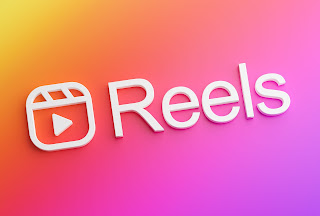
Comments
Post a Comment